-
@myhexb said in Coolpi 4b Ubuntu20.04 原生系统:
@大法师 硬盘盒子干脆就找不到usb设备 ,
硬盘盒需要更新loader,且需要注意适配器供电功率
https://www.cool-pi.com/topic/170/coolpi-4b-loading-from-usb-ssd
-
@myhexb said in Coolpi 4b Ubuntu20.04 原生系统:
@大法师 试了 usb插 硬盘盒子和 读卡器 还是只有京东卡可以启动,闪迪卡可以找到卡 但不能启动 ,重做和换镜像文件都没成功,0 2 1 3 6 8 7 9 trsv ln0 mon rx cdr lock timeout
dp@fde50000 disconnected
hdmi@fde80000 disconnected
Autoboot in 1 seconds
trsv ln0 mon rx cdr lock timeout
dp@fde50000 disconnected
hdmi@fde80000 disconnected
starting USB...
Bus usb@fc880000: USB EHCI 1.00
scanning bus usb@fc880000 for devices... 2 USB Device(s) found
scanning usb for storage devices... 1 Storage Device(s) foundDevice 0: Vendor: Generic Rev: 1532 Prod: STORAGE DEVICE
Type: Removable Hard Disk
Capacity: 60906.0 MB = 59.4 GB (124735488 x 512)
... is now current device
Failed to mount ext2 filesystem...
** Unrecognized filesystem type **能找到卡,不能启动,可能与分区表有关,请参考
-
@大法师
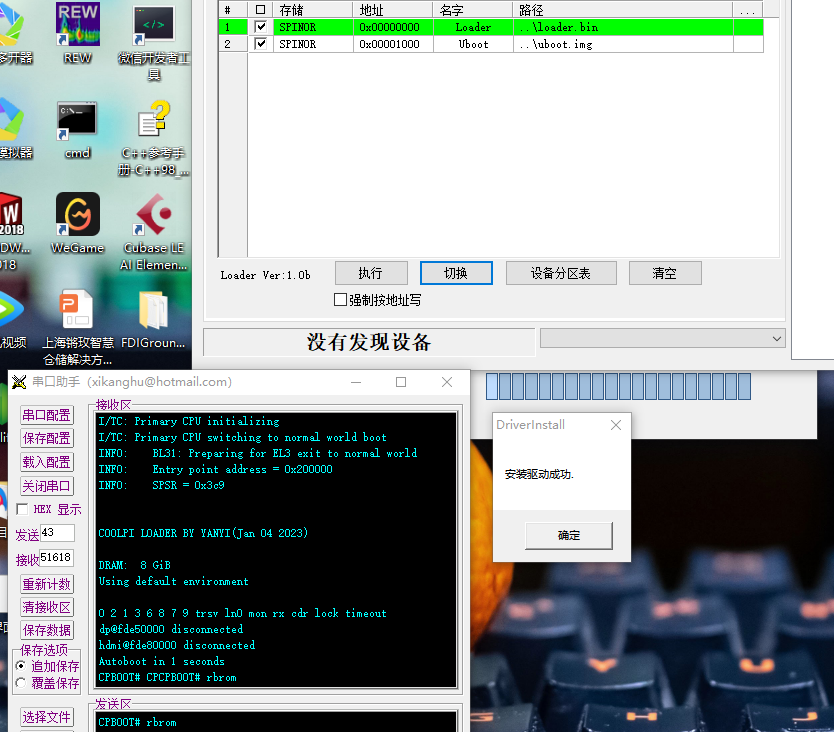
找不到设备,数据线也换了两根了 就是读不到,设备管理器也看不到有设备 -
@myhexb usb线插上面那个蓝色USB端口。另外驱动安装后,重启系统试试
-
@jack_admin 都试了 , 重启 换线 换口 短接MASKROM和地 重装驱动
-
@myhexb
有些usb数据线是只供电的,不带数据信号。请确认一下 -
@jack_admin 试了两根 万用表测4个触点通断也没问题,
-
@myhexb 联系一下代理商,申请售后。
-
新的系统映像能跟新以下 树莓派摄像头和AP+sta的内核码,测试安装了ap+sta 的驱动后摄像头 ov56XX 不工作了。测试Create_ap无法运行,定位到摄像头和wifi 不能同时工作。
-
@bg8wj 哪个版本镜像
-
@jack_admin ubuntu20.04 20230116的
-
@bg8wj
更新到新镜像或使用新内核编译替换