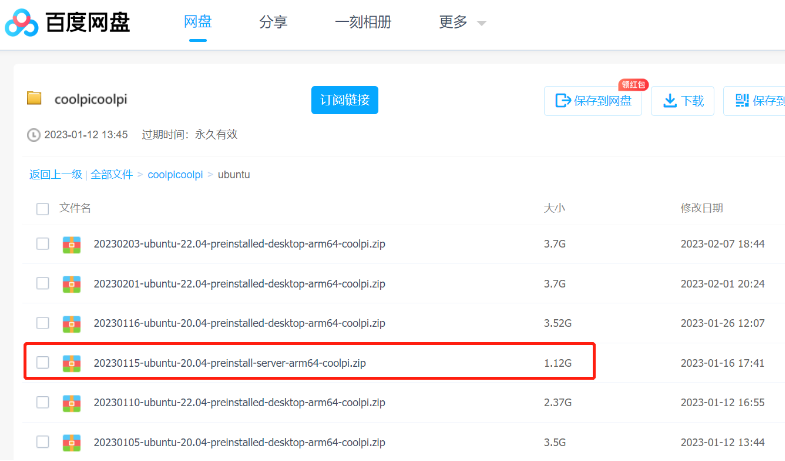Posts
-
RE: 如果制作的启动盘无法加载posted in Maker
@xws said in 如果制作的启动盘无法加载:
我用windows刷完emmc镜像,后还需要操作什么?直接emmc usb启动 都是不行,红色灯慢闪。也检查了分区表 没有问题,镜像是20230116-ubuntu-20.04-preinstalled-desktop-arm64-coolpi.img
相同问题贴
https://www.cool-pi.com/topic/198/3588s-刷机无法启动-红灯闪烁亮/2 -
RE: 3588s 刷机无法启动 红灯闪烁亮posted in Ubuntu
刷机两种方式都支持,主板的pwr按钮是系统开机、关机键。(注意电源适配器使用5V/2A及以上)
https://www.cool-pi.com/topic/126/coolpi-4b-镜像固件离线刷机方法
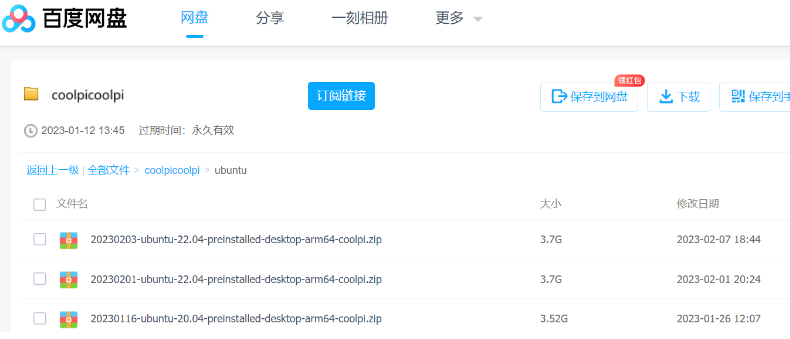
https://www.cool-pi.com/topic/127/coolpi-4b-镜像固件在线刷机方法
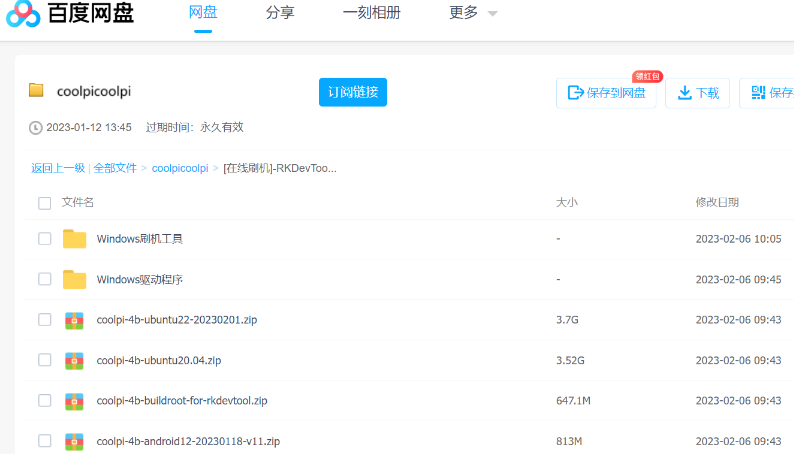
-
RE: coolpi 4b loading from usb ssdposted in Peripheral
测试两款SSD硬盘盒,启动镜像运行正常
coolpi login: coolpi Password: Welcome to Ubuntu 22.04.1 LTS (GNU/Linux 5.10.110 aarch64) * Documentation: https://help.ubuntu.com * Management: https://landscape.canonical.com * Support: https://ubuntu.com/advantage This system has been minimized by removing packages and content that are not required on a system that users do not log into. To restore this content, you can run the 'unminimize' command. 56 updates can be applied immediately. 27 of these updates are standard security updates. To see these additional updates run: apt list --upgradable Last login: Tue Feb 7 05:33:05 UTC 2023 on ttyS0 coolpi@coolpi:~$ df -h Filesystem Size Used Avail Use% Mounted on tmpfs 391M 6.2M 385M 2% /run /dev/sda2 220G 6.6G 204G 4% / tmpfs 2.0G 0 2.0G 0% /dev/shm tmpfs 5.0M 4.0K 5.0M 1% /run/lock /dev/sda1 300M 199M 101M 67% /boot/firmware tmpfs 391M 116K 391M 1% /run/user/1000


-
RE: 20230116-ubuntu-20.04-preinstalled-desktop-arm64是否预先安装了RKNN 2.0 、支持UVC免驱协议的摄像头吗posted in Ubuntu
@bbsvs2000 有预装,相应工程包在/home/coolpi/目录。 UVC协议摄像头默认系统是支持的
-
RE: Coolpi 4b Ubuntu22.04 原生系统posted in Ubuntu
@Twsuts
这是阻塞系统运行?还是后台运行作为开机动画?我试了分别在/etc/profile、/home/coolpi/.profile文件尾增加qt demo是可以的
sudo apt install qtbase5-examples coolpi@coolpi:~$ cat /etc/profile # /etc/profile: system-wide .profile file for the Bourne shell (sh(1)) # and Bourne compatible shells (bash(1), ksh(1), ash(1), ...). if [ "${PS1-}" ]; then if [ "${BASH-}" ] && [ "$BASH" != "/bin/sh" ]; then # The file bash.bashrc already sets the default PS1. # PS1='\h:\w\$ ' if [ -f /etc/bash.bashrc ]; then . /etc/bash.bashrc fi else if [ "`id -u`" -eq 0 ]; then PS1='# ' else PS1='$ ' fi fi fi if [ -d /etc/profile.d ]; then for i in /etc/profile.d/*.sh; do if [ -r $i ]; then . $i fi done unset i fi #echo "coolpi" | sudo -S /usr/lib/aarch64-linux-gnu/qt5/examples/gui/analogclock/analogclock coolpi@coolpi:~$ coolpi@coolpi:~$ cat ~/.profile # ~/.profile: executed by the command interpreter for login shells. # This file is not read by bash(1), if ~/.bash_profile or ~/.bash_login # exists. # see /usr/share/doc/bash/examples/startup-files for examples. # the files are located in the bash-doc package. # the default umask is set in /etc/profile; for setting the umask # for ssh logins, install and configure the libpam-umask package. #umask 022 # if running bash if [ -n "$BASH_VERSION" ]; then # include .bashrc if it exists if [ -f "$HOME/.bashrc" ]; then . "$HOME/.bashrc" fi fi # set PATH so it includes user's private bin if it exists if [ -d "$HOME/bin" ] ; then PATH="$HOME/bin:$PATH" fi # set PATH so it includes user's private bin if it exists if [ -d "$HOME/.local/bin" ] ; then PATH="$HOME/.local/bin:$PATH" fi echo "coolpi" | sudo -S /usr/lib/aarch64-linux-gnu/qt5/examples/gui/analogclock/analogclock coolpi@coolpi:~$因为不是后台运行,重启后会阻塞桌面系统显示窗口。此时可以通过键盘ctrl+alt+f6切换到终端命令行进行恢复修改操作。
也可以后台运行测试
vim ~/.profile ... echo "coolpi" | sudo -S /usr/lib/aarch64-linux-gnu/qt5/examples/gui/analogclock/analogclock & -
RE: coolpi 4b support ov5647 camera moduleposted in Peripheral
@nickliu
ubuntu or armbian version need verify and then release. -
RE: How to use Coolpi 4b RTCposted in Peripheral
coolpi 4b 板载rtc时钟芯片,默认软件系统已配置支持,用户如需保存时钟信息,需要外接一个纽扣电池。在主板背面有预留可以焊接的位置。
-
瑞芯微新一代机器视觉方案RV1106及RV1103posted in Maker
RV1106 is a highly integrated vision processor SoC for IPC, especially for AI related application.

It is based on single-core ARM Cortex-A7 32-bit core which integrates NEON and FPU. There is a 32KB I-cache and 32KB D-cache and 128KB unified L2 cache. The build-in NPU supports INT4/INT8/INT16 hybrid operation and computing power is up to 0.5TOPs. In addition, with its strong compatibility, network models based on a series of frameworks such as TensorFlow/MXNet/PyTorch/Caffe can be easily converted.
RV1106 introduces a new generation totally hardware-based maximum 5-Megapixel ISP (image signal processor). It implements a lot of algorithm accelerators, such as HDR, 3A, LSC, 3DNR, 2DNR, sharpening, dehaze, gamma correction and so on. Cooperating with two
MIPI CSI (or LVDS) and one DVP (BT.601/BT.656/BT.1120) interface, users can build a system that receives video data from 3 camera sensors simultaneous. The video encoder embedded in RV1106 supports H.265/H.264 encoding. It also supports multi-stream encoding. With the help of this feature, the video from camera can be encoded with higher resolution and stored in local memory and transferred another lower resolution video to cloud storage at the same time. To accelerate video processing, an intelligent video engine with 22 calculation units is also embedded.RV1106 has a build-in 16-bit DRAM DDR3L capable of sustaining demanding memory bandwidths. It also integrated build-in RTC, POR, audio codec and MAC PHY.

新一代机器视觉方案RV1106及RV1103,两颗芯片在NPU、ISP、视频编码、音频处理等性能均有显著升级,具有高集成度、高性价比、低待机功耗的特点。RV1106及RV1103为普惠型方案,旨在助力更多行业伙伴高效实现机器视觉产品的研发及落地。
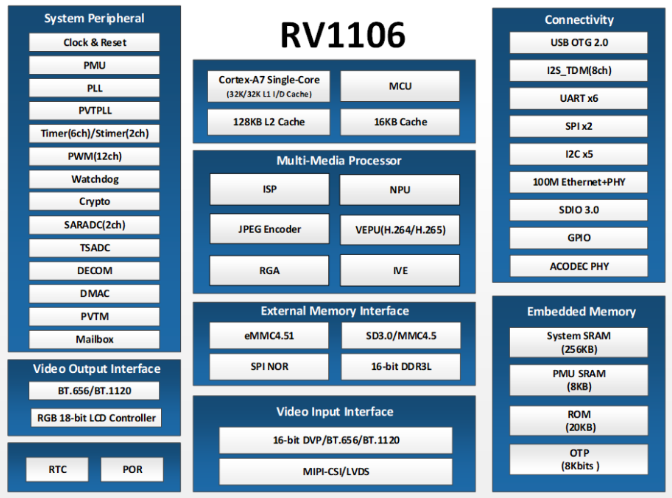
-
RE: 自动连接WIFIposted in Ubuntu
@zhengbicheng said in 自动连接WIFI:
@ccjjww1222 您误会我的意思了,我的意思是你可以用电脑利用转接器连接Cool-pi开发板的串口。使用串口输入账号密码后就是命令行了。
他是想沿用树莓派预配置wifi信息,刷机自动连接wifi
-
RE: TF卡镜像Wifi预配置posted in Ubuntu
需要注意该文件格式
root@coolpi:/home/coolpi# file /boot/firmware/wifi.txt /boot/firmware/wifi.txt: ASCII text -
RE: RKDevTool 工具镜像专用目录posted in Construction
更新Ubuntu22镜像文件,仅针对RKDevTool工具使用
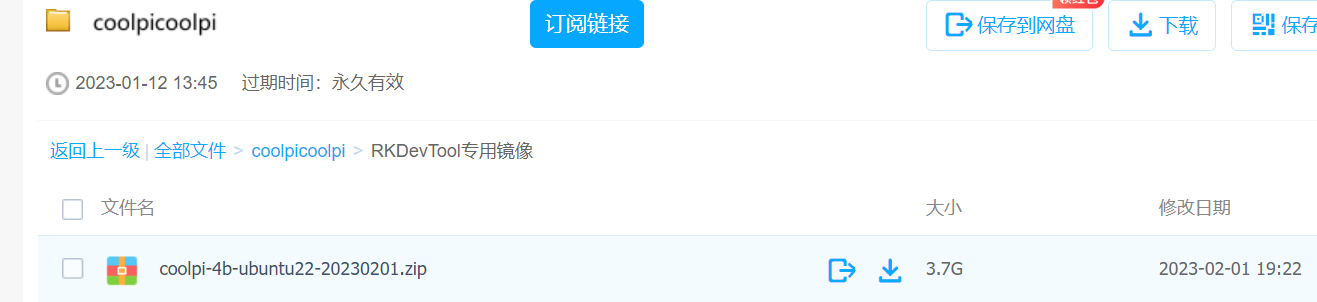
已知bug:
- 挂载U盘、TF卡无权限
sudo chown coolpi:coolpi /media/coolpi sudo reboot -
追踪固件镜像烧录不能启动问题posted in Construction
专题讨论
描述:
- 镜像固件版本,烧录工具,启动磁盘类型(TF卡、USB移动盘、eMMC模组);
- 如有USB转TTL串口线,保存串口log打印信息;
- 不能启动的现象;
让更多的用户畅快的体验cool pi,谢谢您的支持反馈!开源社区需要您的加入!
已了解到一种与分区表有关的现象
https://www.cool-pi.com/topic/168/如果制作的启动盘无法加载