Cool pi 4B & CM5 探索快速安装系统新方法
-
@大法师 我把console=tty0改成了ttyS0,115200n81,但是串口还是没有输出调试信息
-
@Twsuts 主板是4B还是CM5,串口启动信息发一个
-
usb cable 2.0的就行了吧
-
@jugg 可以的
-
This post is deleted! -
This post is deleted! -
This post is deleted! -
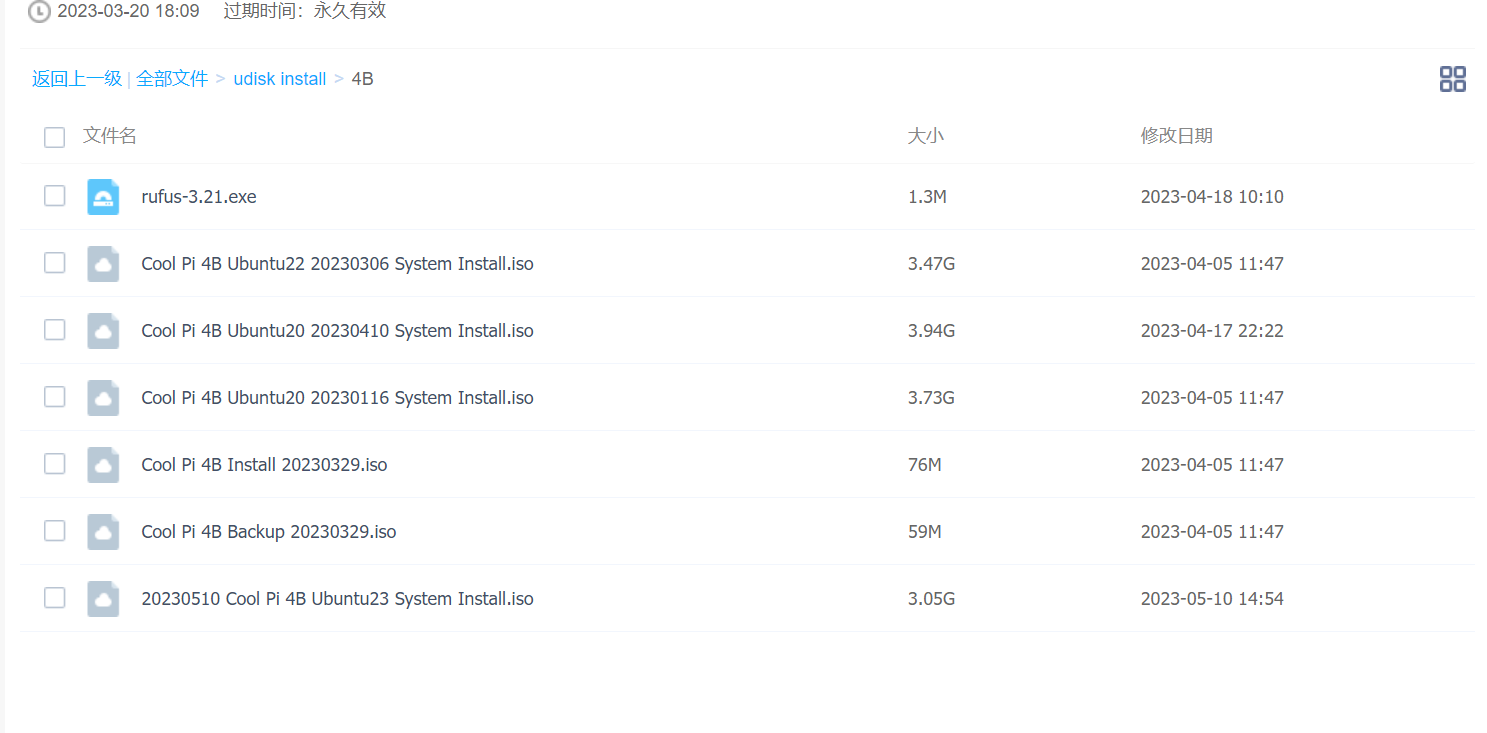
这里这么多镜像
到底怎么用
用哪个我刷了

打不开啊
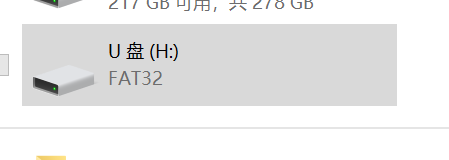
怎么备份?怎么还原?能不能描述清楚
备份是备份emmc的所以还是只备份了文件系统 -
@edwardzhou said in Cool pi 4B & CM5 探索快速安装系统新方法:
最近一直在用这个方法,非常太好用太方便了。
我对上面的备份安装放在同一个U盘实现的方法,做了一些改进,通过启动菜单选择 备份 还是 安装, 比每次去改 initrd.img 要方便很多。
步骤1. 编辑 /extlinux/extlinux.conf 如下
menu title Select the boot mode TIMEOUT 60 default Linux coolpi backup label Linux coolpi backup kernel /Image initrd /initrd-backup.img fdt /rk3588s-cp4.dtb append root=LABEL=writable rw rootfstype=ext4 console=ttyS0,115200n81 quiet splash plymouth.ignore-serial-consoles vt.global_cursor_default=1 irqchip.gicv3_pseudo_nmi=0 net.ifnames=0 label Linux coolpi install kernel /Image initrd /initrd-install.img fdt /rk3588s-cp4.dtb append root=LABEL=writable rw rootfstype=ext4 console=ttyS0,115200n81 quiet splash plymouth.ignore-serial-consoles vt.global_cursor_default=1 irqchip.gicv3_pseudo_nmi=0 net.ifnames=0步骤2, 把 install 中的 initrd.img 复制过来,并改名为 initrd-install.img
步骤3, 把 backup 中的 initrd.img 复制过来,并改名为 initrd-backup.img
U盘查到板子上,上电启动。
你局可以看到菜单Capacity: 30436.5 MB = 29.7 GB (62333952 x 512) ... is now current device Scanning usb 0:1... Found /extlinux/extlinux.conf Retrieving file: /extlinux/extlinux.conf reading /extlinux/extlinux.conf 629 bytes read in 39 ms (15.6 KiB/s) Select the boot mode 1: Linux coolpi backup 2: Linux coolpi install Enter choice:输入1 或 2 回车即可,默认是1, 60秒无输入,则自动启动backup
可以参考 edwardzhou 整理的内容
@jugg -
@大法师
根本就还原不了 各种问题 -
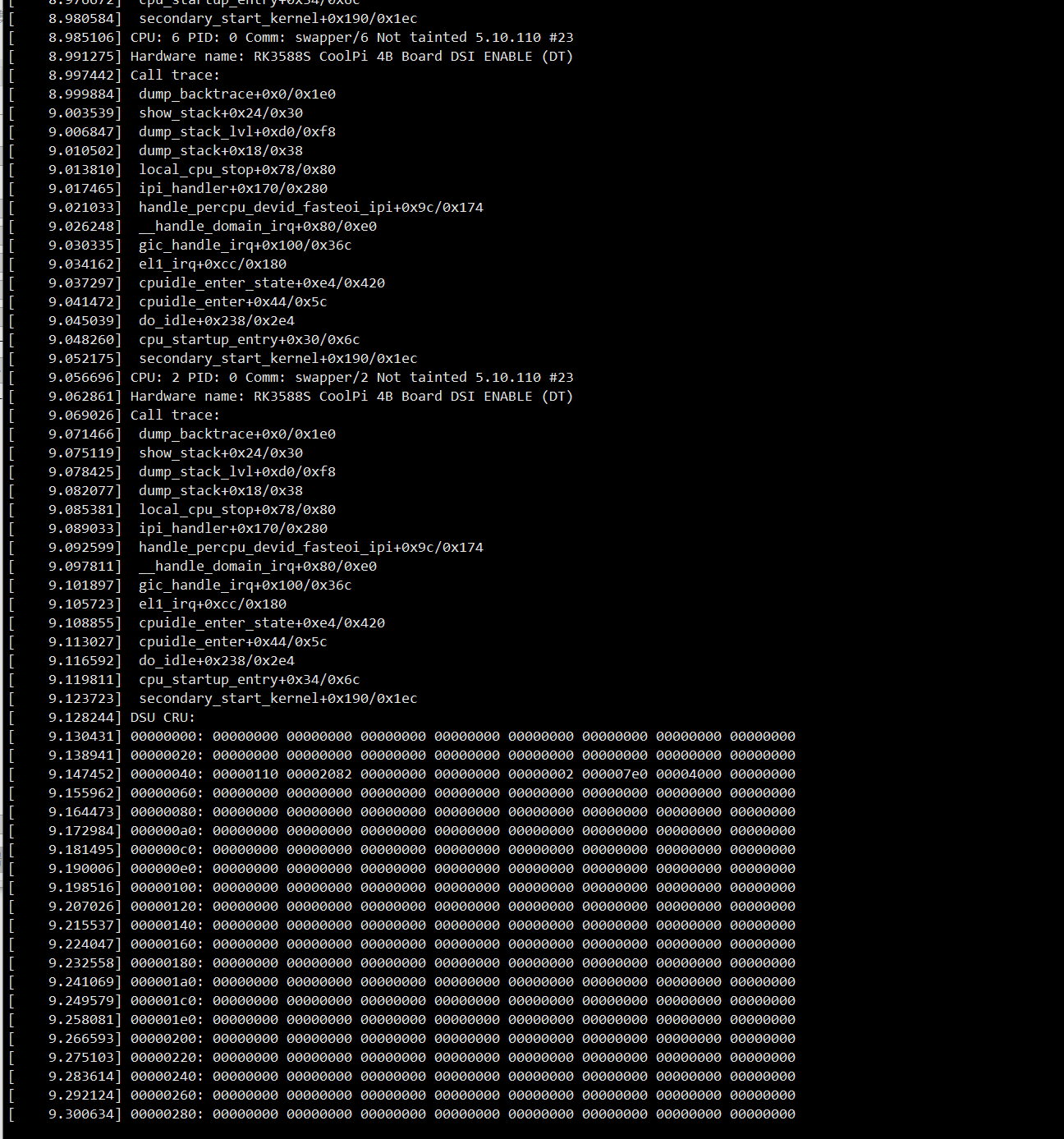
这就是还原出来的系统 两次都这样 根本启动不了 -
@jugg 梳理下使用方法,顶楼有iso下载链接
-
@大法师
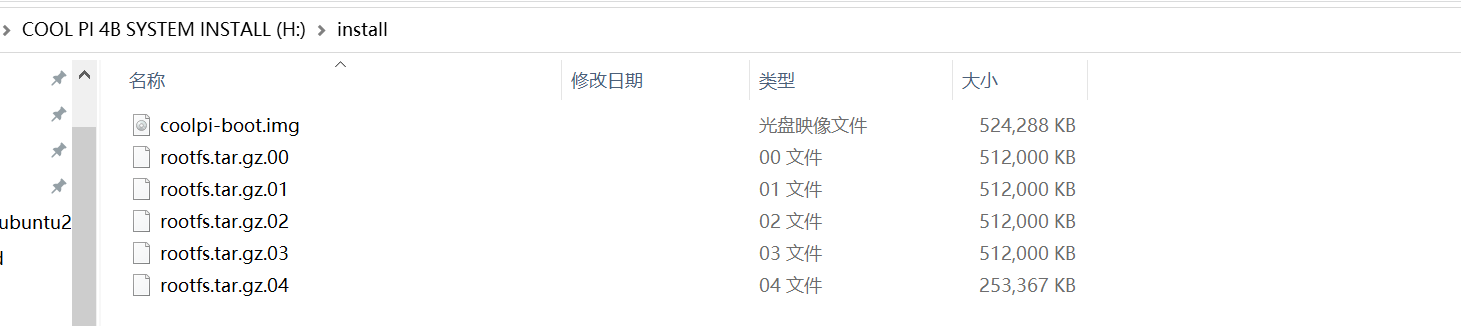
把备份盘的放到这里 不就可以了?
备份的时候显示器有进度 还原过程显示器也有进度 中间都没有异常
但是还原的系统就是上面那样 开不了机 -
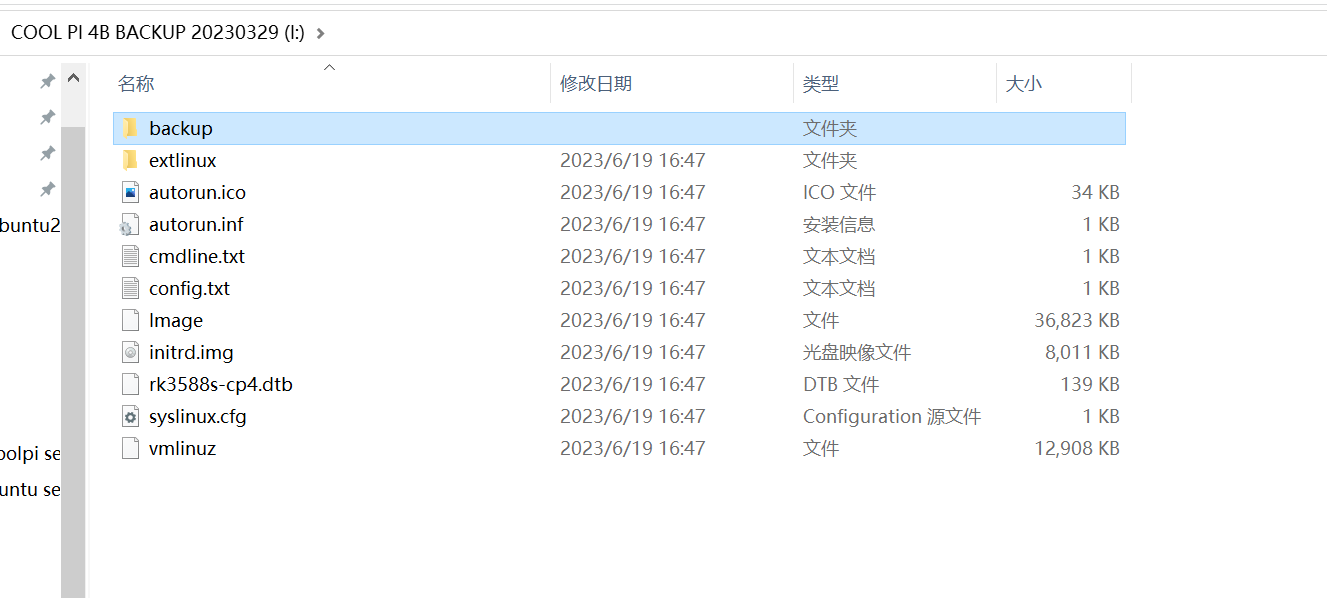
备份盘的backup里面的内容已经剪切出来了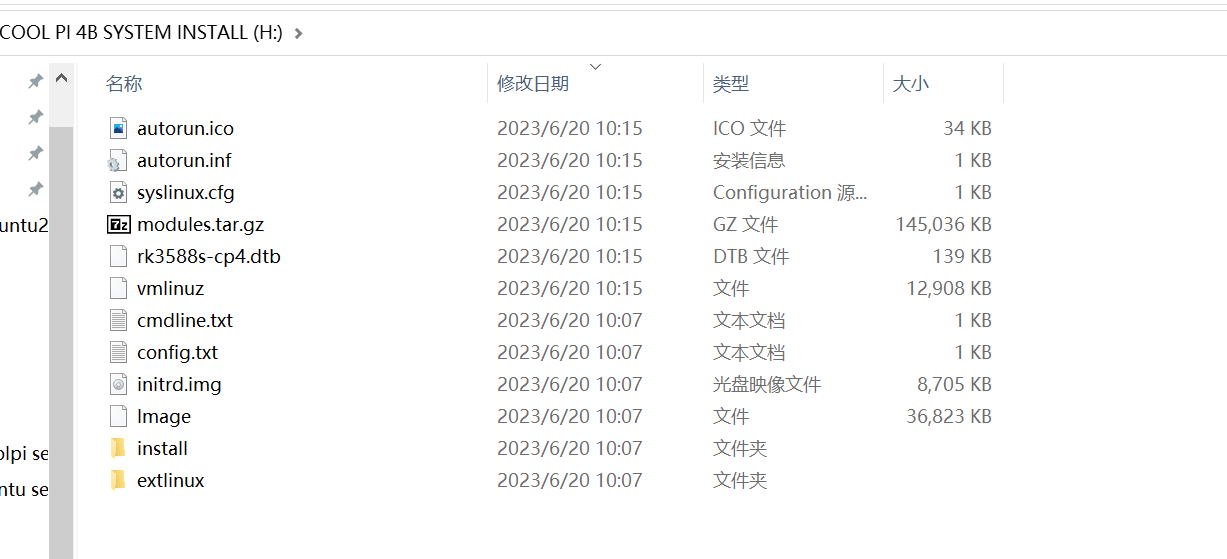
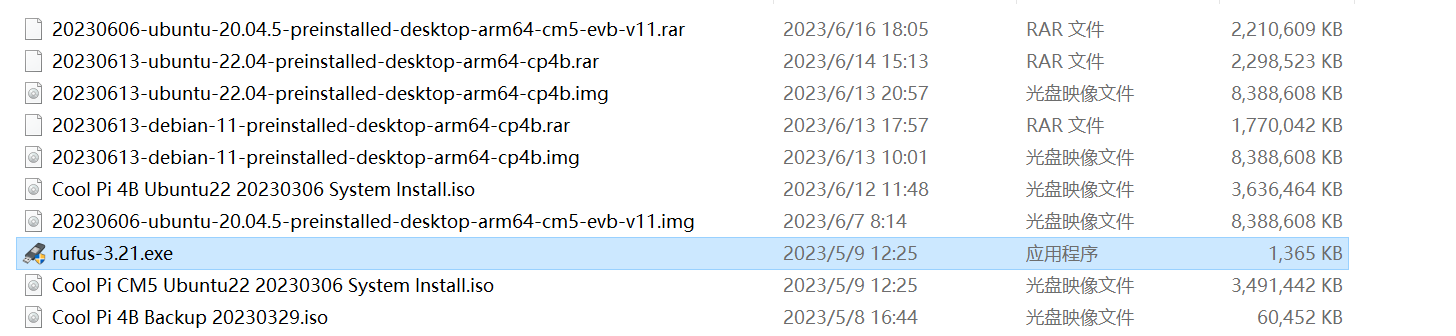
rufus 做的系统盘和备份盘
这中间有什么问题?这些系统盘和备份盘 都是我新做的
之前做的盘备份、还原都行
这次的不行 我就重新刷了一遍 结果还是一样 -
昨天我用我之前做的备份盘 备份系统 发现一备份就死机
然后重新刷了备份盘 备份成功
结果还原的系统进不去
然后又刷了还原盘
结果还原的还是进不去
(https://cool-pi.com/topic/360/系统备份异常/6) -
@jugg 可以试下把你本地内核源码目录,编译生成的Image、dtb文件拷贝到U盘(U盘 根目录 install盘或backup盘)
-
@jack_admin 没用 刷了 还是进不去
-
@jack_admin
有没有一个靠谱的方法备份、还原系统? -
这个方法我一直在用,没遇到你说的现象。U盘多大容量,需要备份的系统有多大,系统还原异常的完整log输出一份
-
@大法师
U盘16G 备份的系统3个G不到
这个就是备份盘 备份出来的backup文件夹的内容
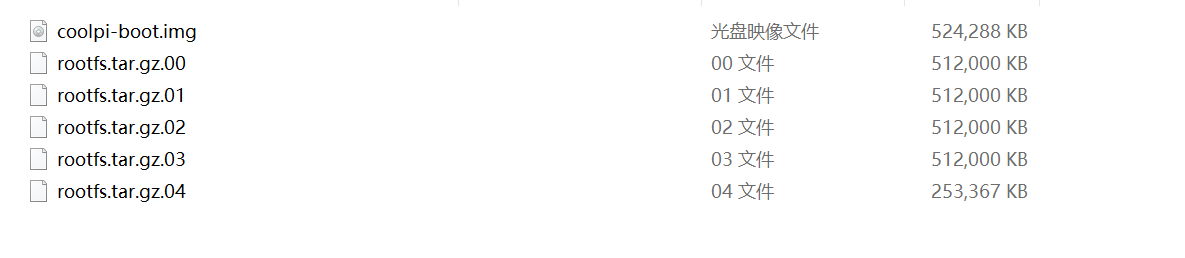
串口输出
COOLPI LOADER BY YANYI(Jan 04 2023) DRAM: 8 GiB Using default environment 0 2 1 3 6 8 7 9 trsv ln0 mon rx cdr lock timeout dp@fde50000 disconnected Monitor has basic audio support hdmi info isn't saved in main block mode:1920x1080 bus_format:0x100a hdmi@fde80000: detailed mode clock 148500 kHz, flags[5] H: 1920 2008 2052 2200 V: 1080 1084 1089 1125 bus_format: 100a VOP update mode to: 1920x1080p0, type: HDMI0 for VP0 dclk:148500,if_pixclk_div;2,if_dclk_div:4 rockchip_vop2_init: hdmi0_phy_pll may not define rockchip_vop2_init: hdmi1_phy_pll may not define assigned-clock-parents's node not define VP0 set crtc_clock to 148500KHz VOP VP0 enable Esmart0[356x124->356x124@782x478] fmt[1] addr[0xedf21000] CEA mode used vic=16 mtmdsclock:148500000 bus_width:0x16a8c8,bit_rate:1485000 hdptx_ropll_cmn_config bus_width:16a8c8 rate:1485000 hdptx phy pll locked! hdptx phy lane locked! dw_hdmi_setup HDMI mode don't use dsc mode dw hdmi qp use tmds mode Autoboot in 1 seconds trsv ln0 mon rx cdr lock timeout dp@fde50000 disconnected VOP VP0 enable Esmart0[356x124->356x124@782x478] fmt[1] addr[0xedf21000] starting USB... Bus usb@fc880000: USB EHCI 1.00 scanning bus usb@fc880000 for devices... 2 USB Device(s) found scanning usb for storage devices... 1 Storage Device(s) found Device 0: Vendor: Generic Rev: 8.07 Prod: Flash Disk Type: Removable Hard Disk Capacity: 30000.0 MB = 29.2 GB (61440000 x 512) ... is now current device Scanning usb 0:1... Found /extlinux/extlinux.conf Retrieving file: /extlinux/extlinux.conf reading /extlinux/extlinux.conf 274 bytes read in 35 ms (6.8 KiB/s) 1: Linux coolpi Retrieving file: /initrd.img reading /initrd.img 8913121 bytes read in 807 ms (10.5 MiB/s) Retrieving file: /Image reading /Image 37706240 bytes read in 3478 ms (10.3 MiB/s) append: root=LABEL=writable rw rootfstype=ext4 console=tty0 quiet splash plymouth.ignore-serial-consoles vt.global_cursor_default=1 irqchip.gicv3_pseudo_nmi=0 net.ifnames=0 rtleth=ethaddr:d6:c9:c9:a0:cf:46 Retrieving file: /rk3588s-cp4.dtb reading /rk3588s-cp4.dtb 141838 bytes read in 47 ms (2.9 MiB/s) ## Flattened Device Tree blob at 0x0a100000 Booting using the fdt blob at 0x0a100000 Loading Ramdisk to eb154000, end eb9d40e1 ... OK Loading Device Tree to 00000000eb12e000, end 00000000eb153a0d ... OK Adding bank: 0x00200000 - 0x08400000 (size: 0x08200000) Adding bank: 0x09400000 - 0xf0000000 (size: 0xe6c00000) Adding bank: 0x100000000 - 0x200000000 (size: 0x100000000) Adding bank: 0x2f0000000 - 0x300000000 (size: 0x10000000) Starting kernel ... I/TC: Secondary CPU 4 initializing I/TC: Secondary CPU 4 switching to normal world boot I/TC: Secondary CPU 5 initializing I/TC: Secondary CPU 5 switching to normal world boot I/TC: Secondary CPU 6 initializing I/TC: Secondary CPU 6 switching to normal world boot I/TC: Secondary CPU 7 initializing I/TC: Secondary CPU 7 switching to normal world boot I/TC: Secondary CPU 1 initializing I/TC: Secondary CPU 1 switching to normal world boot I/TC: Secondary CPU 2 initializing I/TC: Secondary CPU 2 switching to normal world boot I/TC: Secondary CPU 3 initializing I/TC: Secondary CPU 3 switching to normal world boot显示器输出
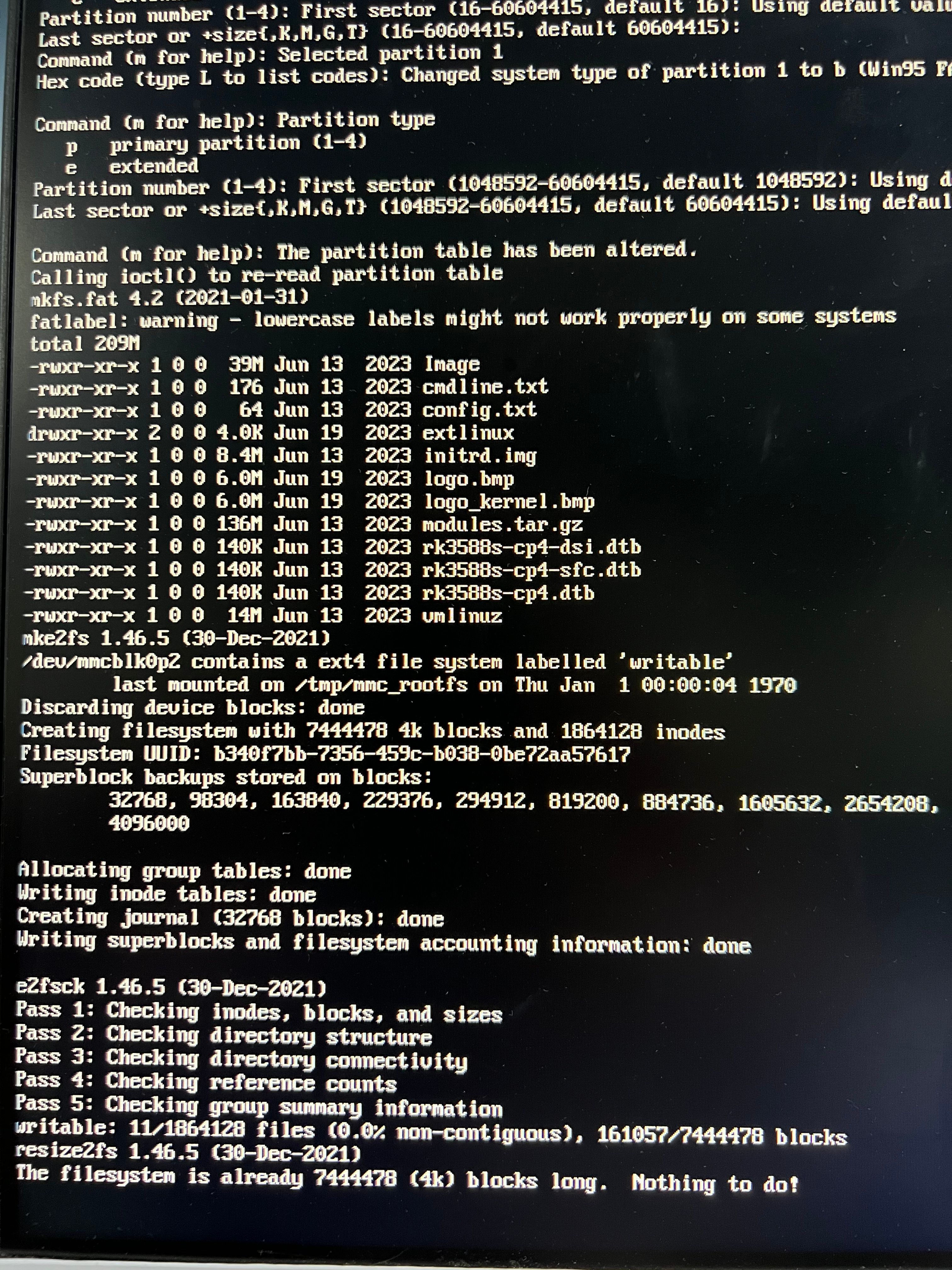
我这备份出来的系统无法还原 我都试了很多次了
