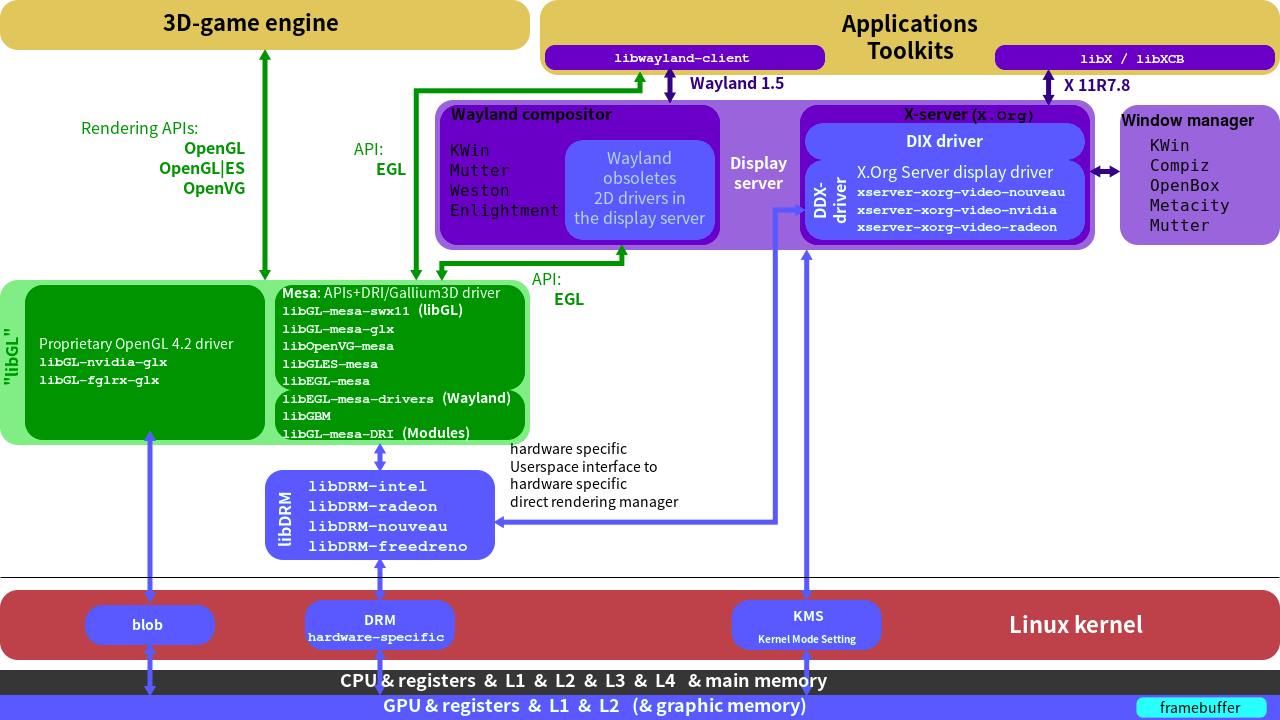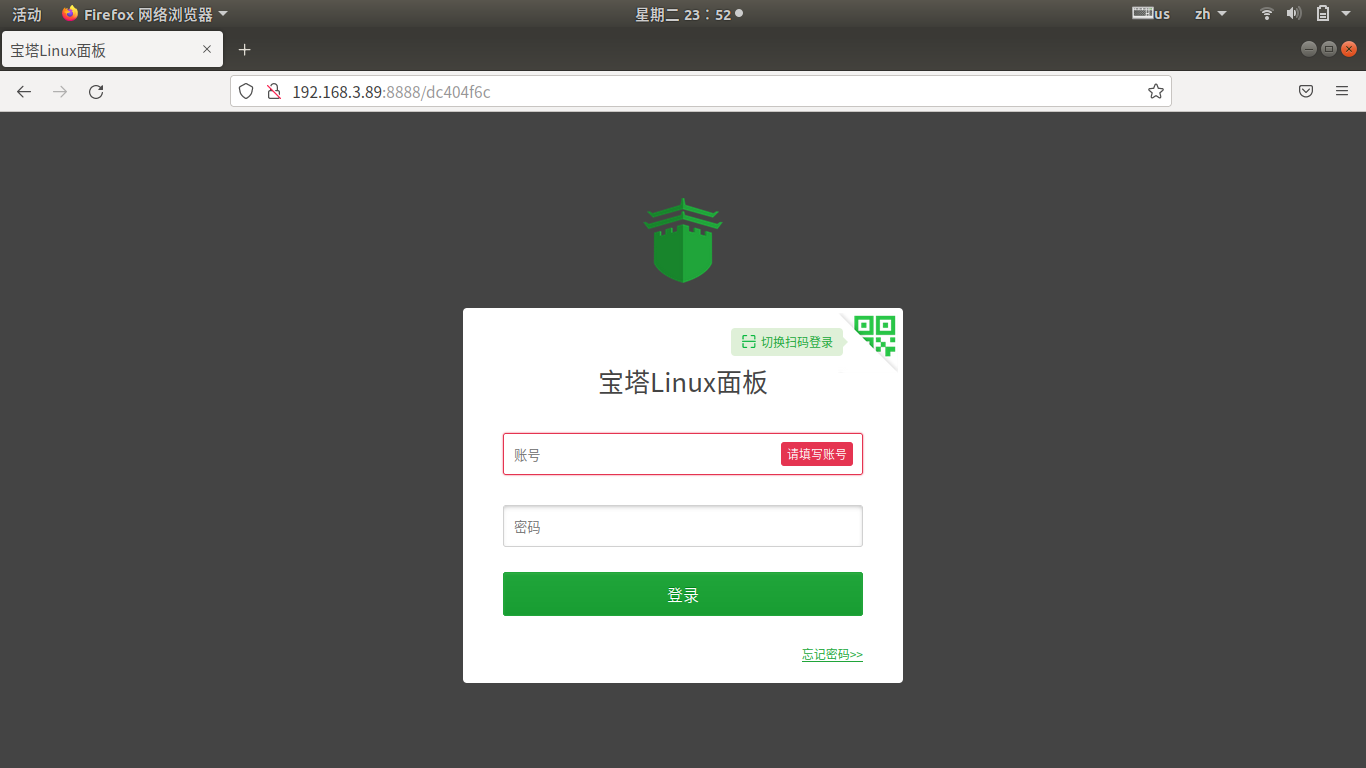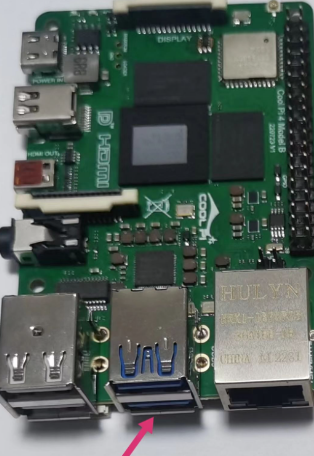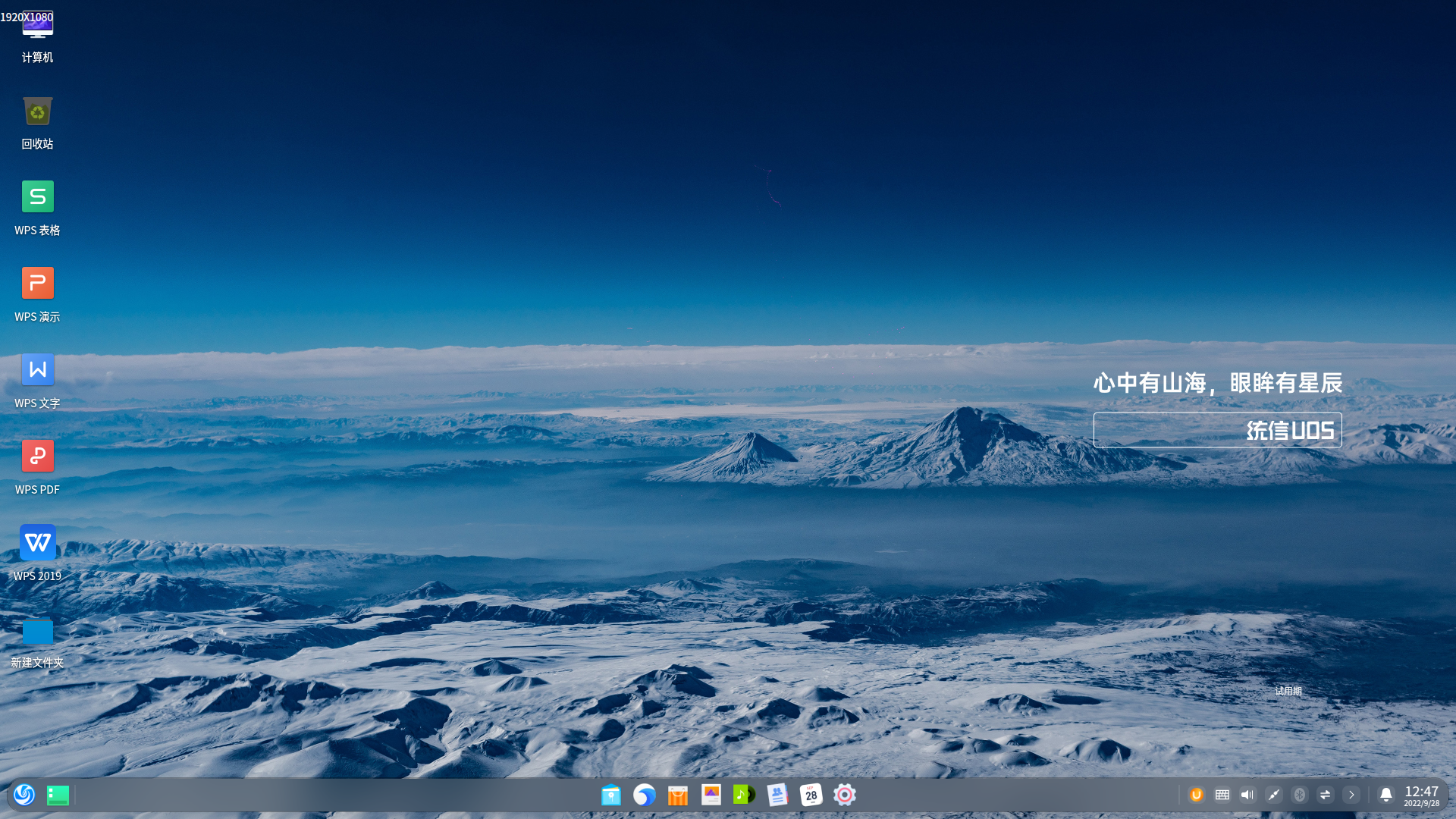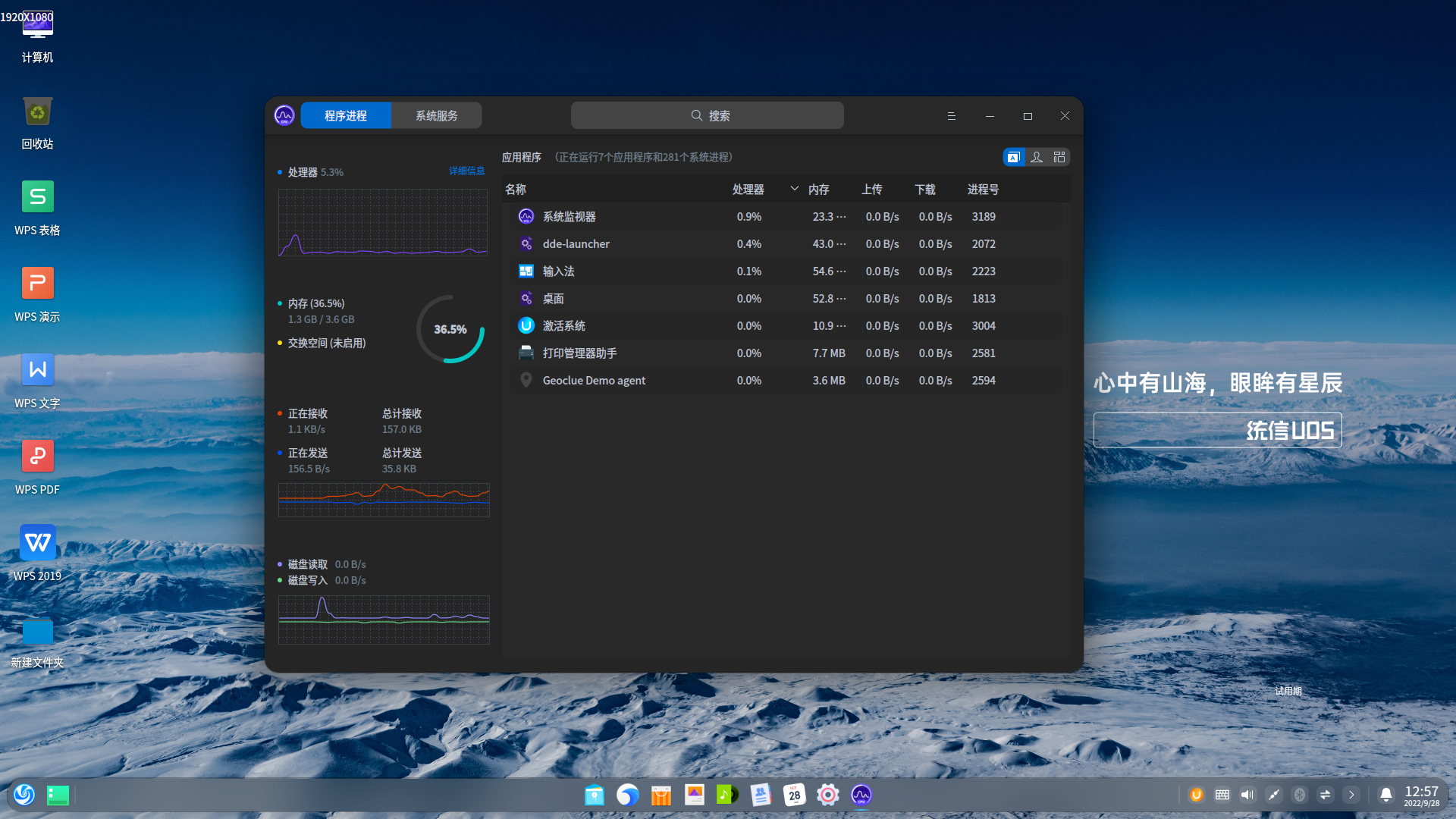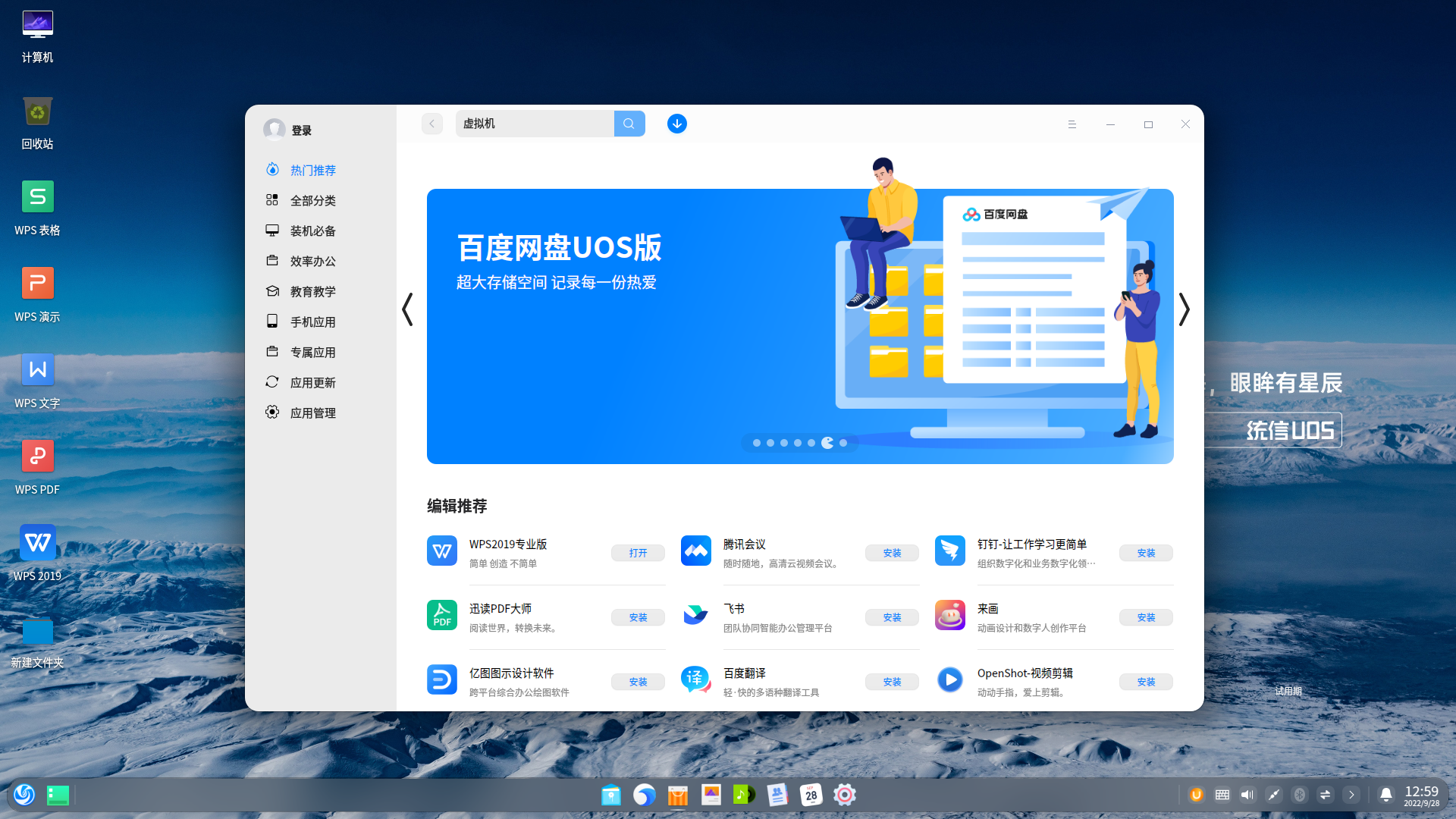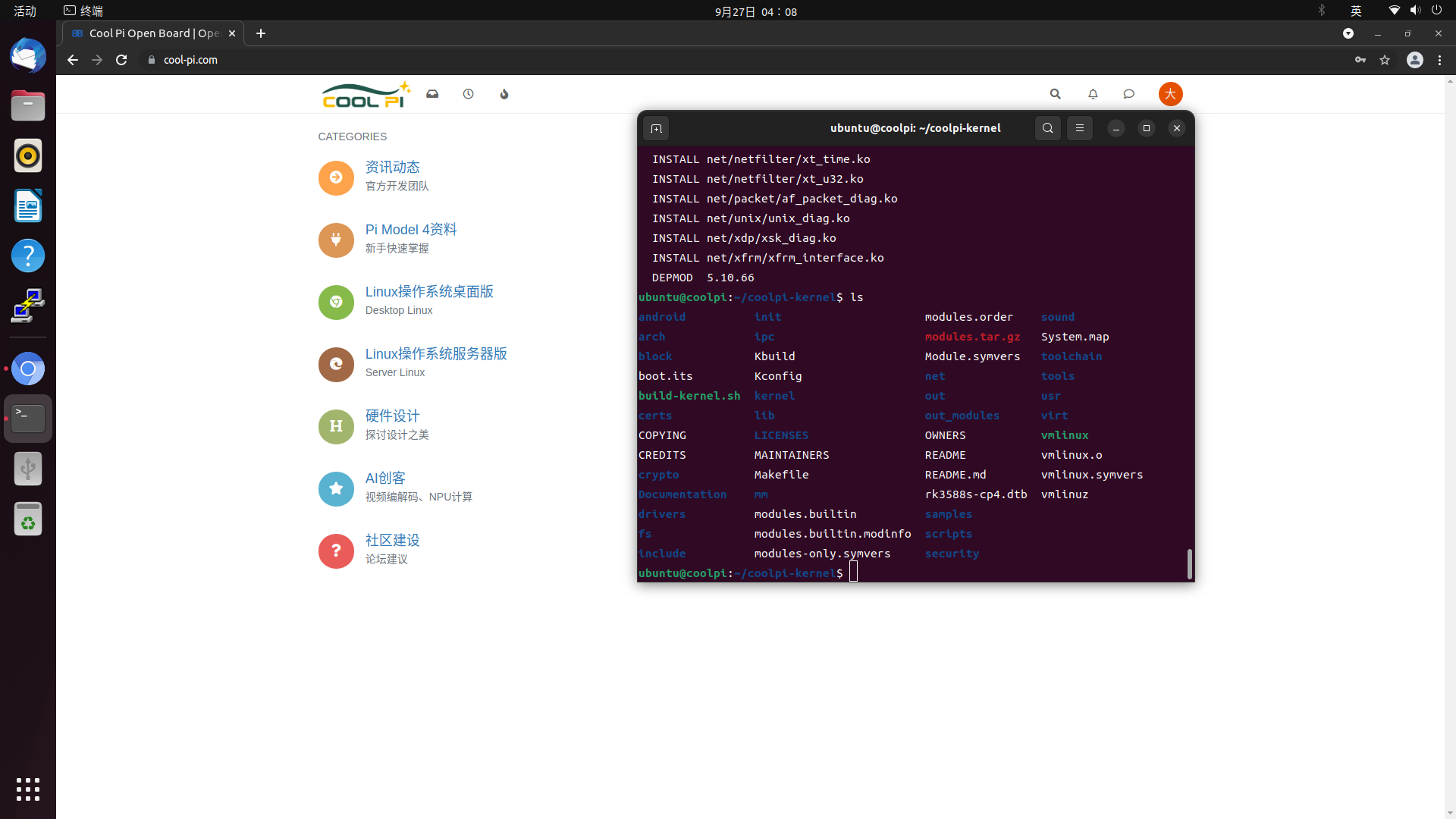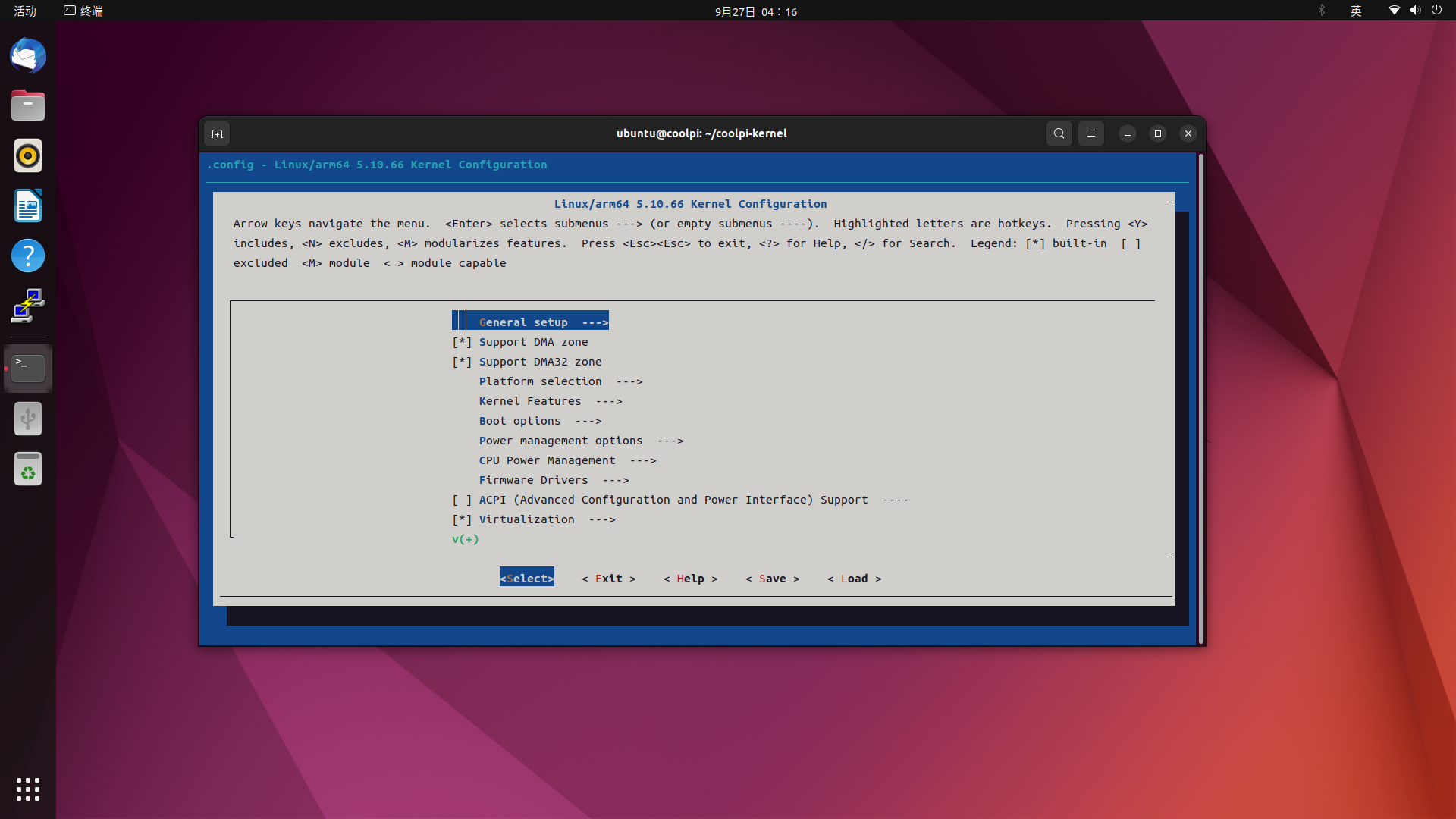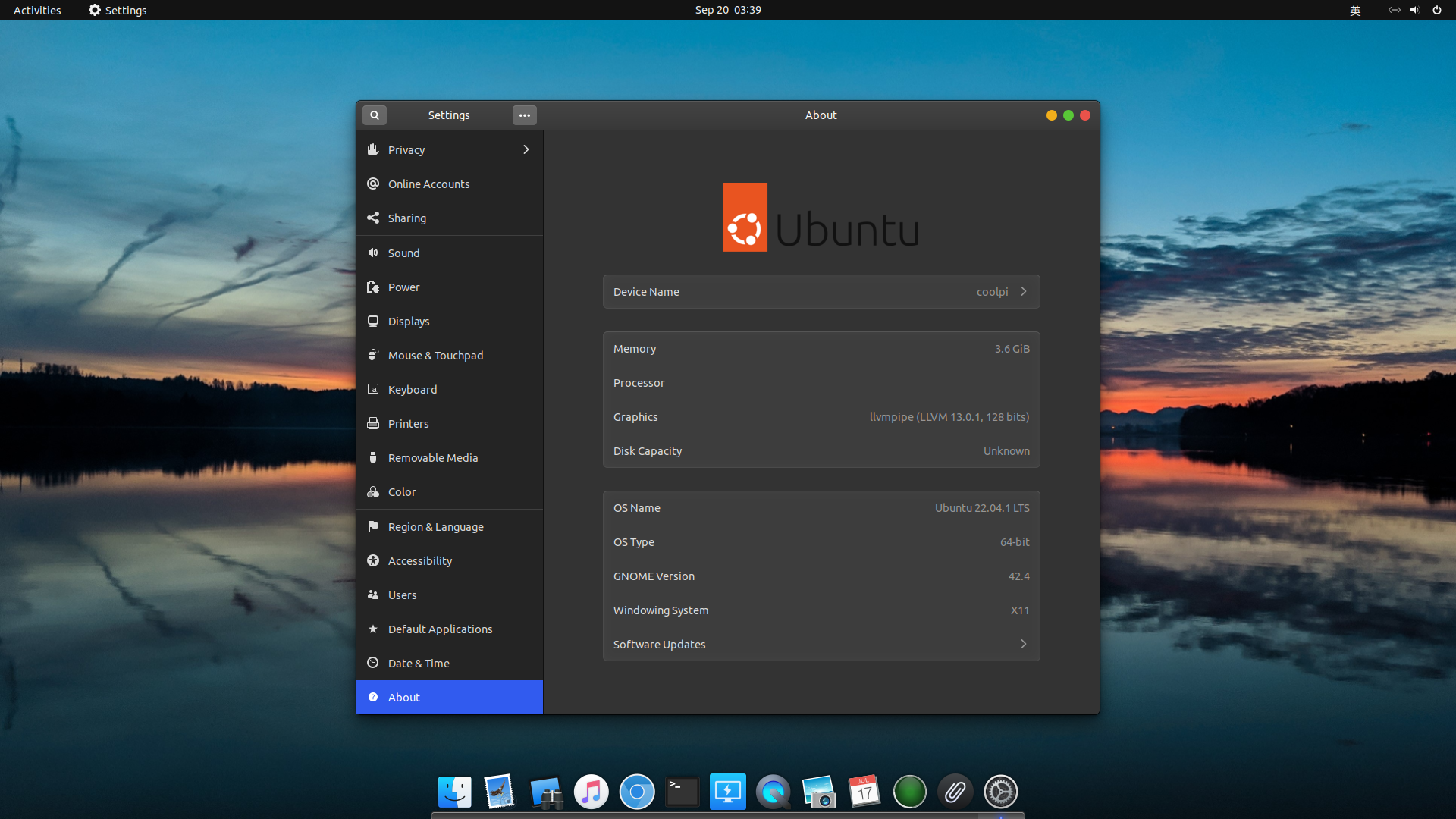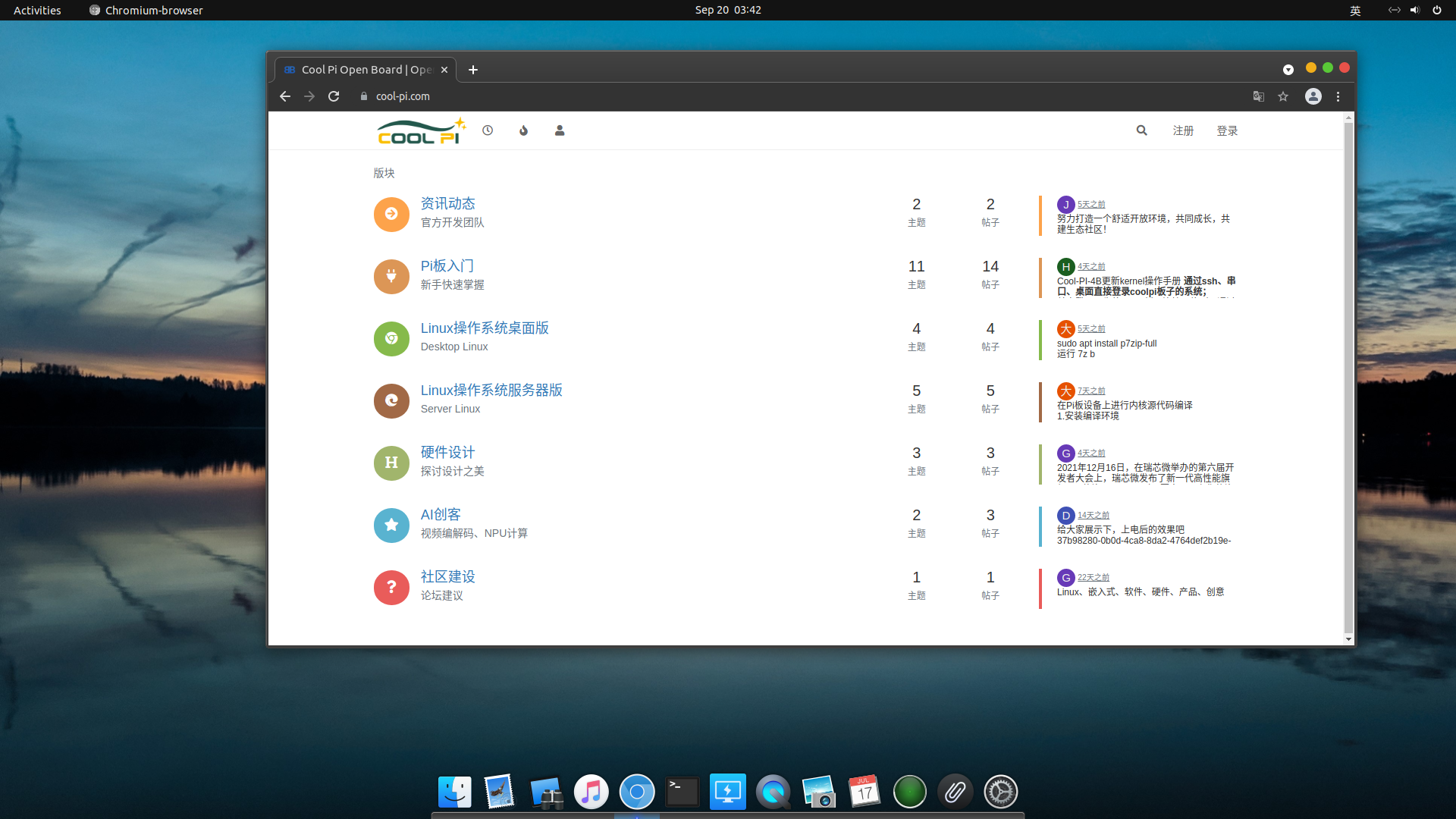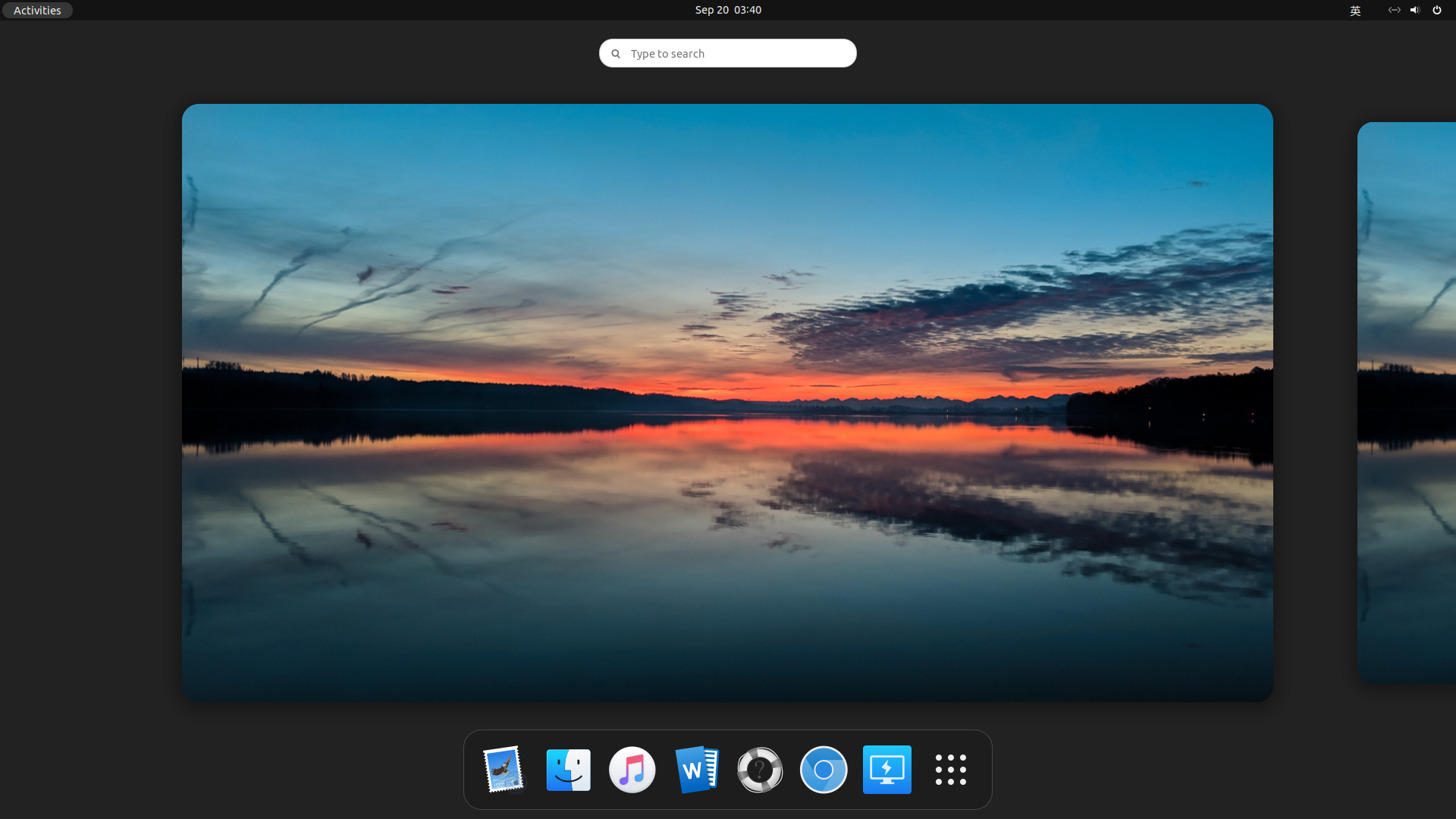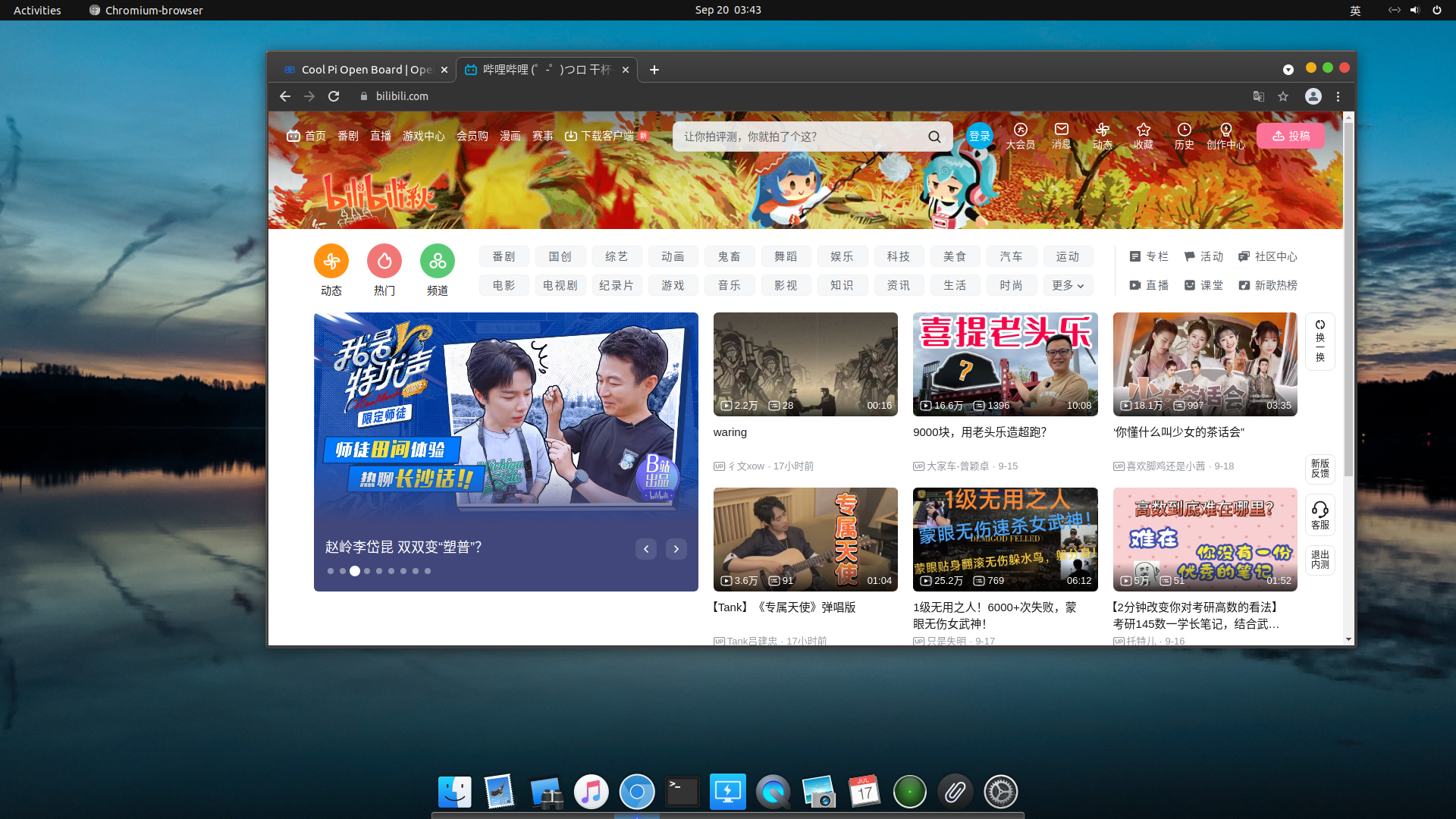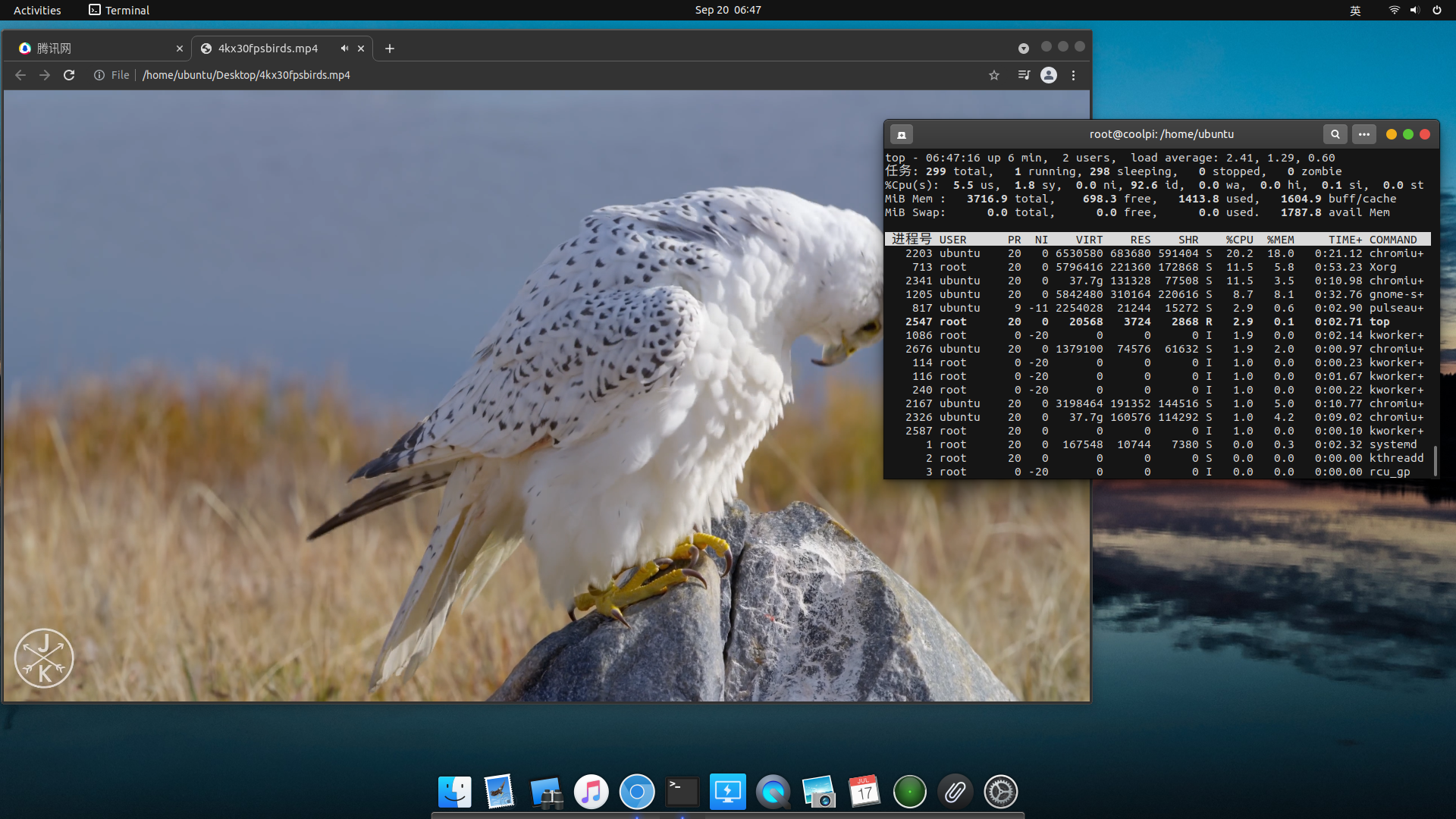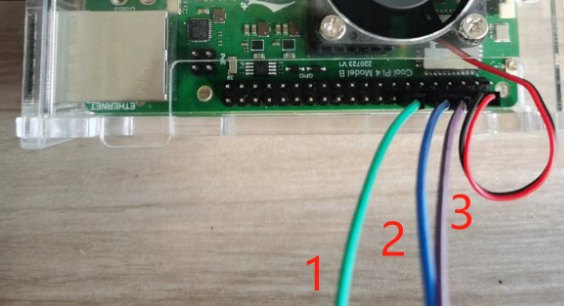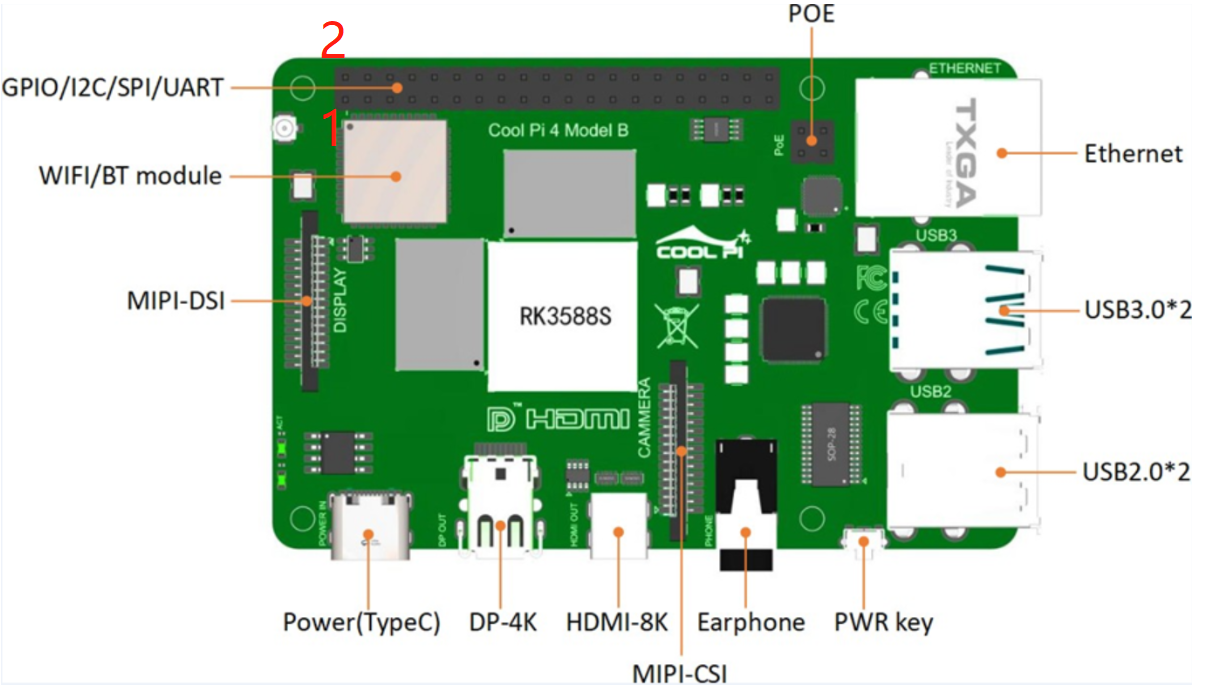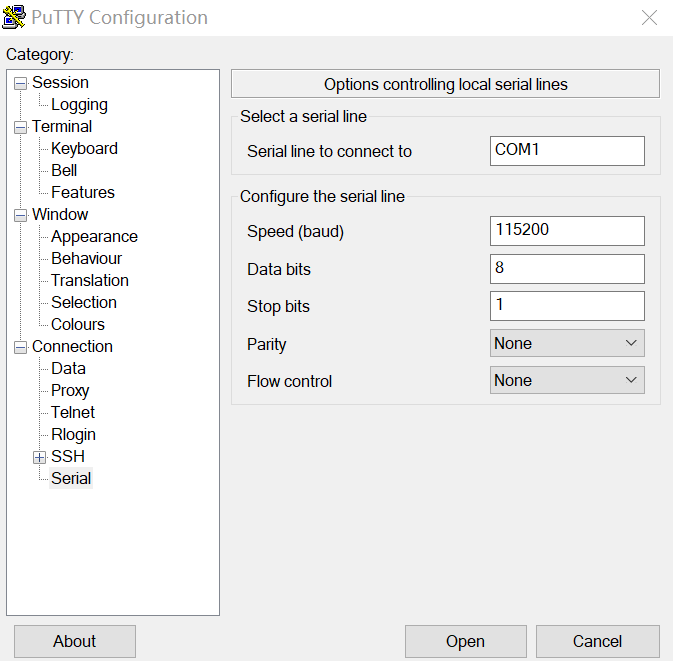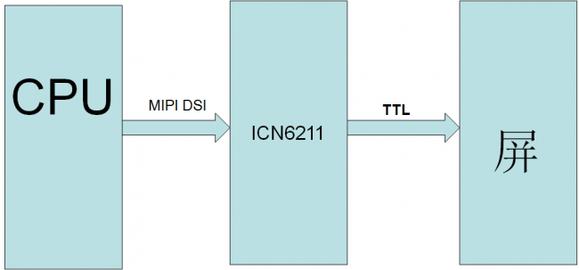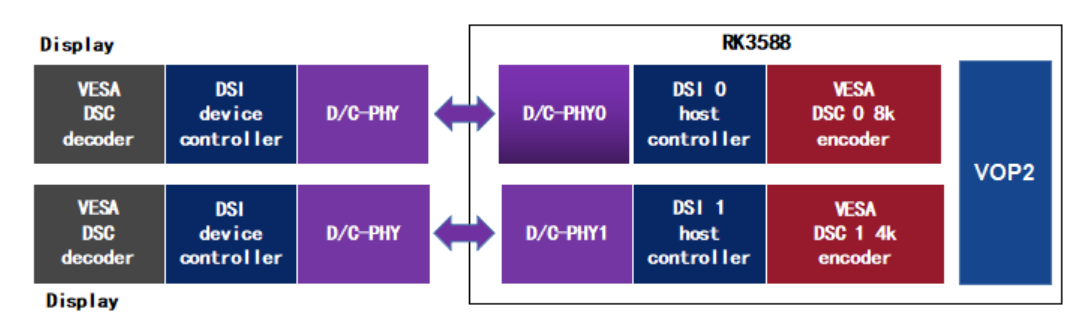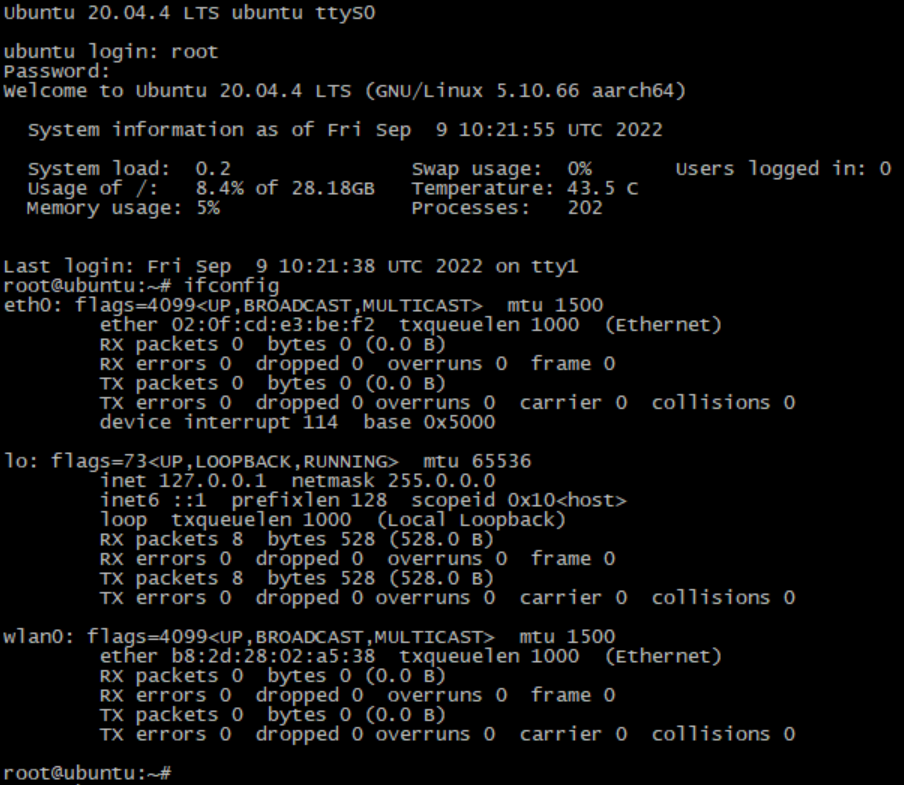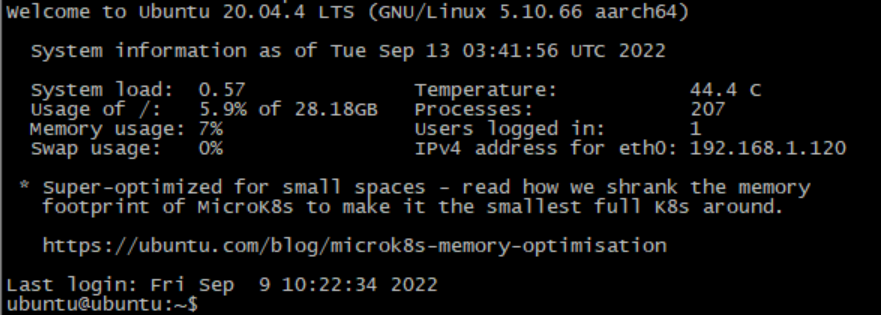root@ubuntu:~# snap install docker
root@ubuntu:~# snap start docker
Started.
root@ubuntu:~# snap services
Service Startup Current Notes
docker.dockerd enabled active -
lxd.activate enabled inactive -
lxd.daemon enabled inactive socket-activated
root@ubuntu:~#
root@ubuntu:~# docker info
Client:
Context: default
Debug Mode: false
Server:
Containers: 0
Running: 0
Paused: 0
Stopped: 0
Images: 0
Server Version: 20.10.14
Storage Driver: overlay2
Backing Filesystem: extfs
Supports d_type: true
Native Overlay Diff: true
userxattr: false
Logging Driver: json-file
Cgroup Driver: cgroupfs
Cgroup Version: 1
Plugins:
Volume: local
Network: bridge host ipvlan macvlan null overlay
Log: awslogs fluentd gcplogs gelf journald json-file local logentries splunk syslog
Swarm: inactive
Runtimes: io.containerd.runc.v2 io.containerd.runtime.v1.linux runc
Default Runtime: runc
Init Binary: docker-init
containerd version: 3df54a852345ae127d1fa3092b95168e4a88e2f8
runc version:
init version: de40ad0
Security Options:
seccomp
Profile: default
Kernel Version: 5.10.66
Operating System: Ubuntu Core 18
OSType: linux
Architecture: aarch64
CPUs: 8
Total Memory: 3.634GiB
Name: ubuntu
ID: PV2I:N6WA:XSSO:CEVD:NA3X:GJ3Q:NNAC:ZM3Y:3WI7:3O3E:LV3L:RHPE
Docker Root Dir: /var/snap/docker/common/var-lib-docker
Debug Mode: false
Registry: https://index.docker.io/v1/
Labels:
Experimental: false
Insecure Registries:
127.0.0.0/8
Live Restore Enabled: false
root@ubuntu:~#
root@ubuntu:~# docker pull hello-world
Using default tag: latest
latest: Pulling from library/hello-world
7050e35b49f5: Pull complete
Digest: sha256:7d246653d0511db2a6b2e0436cfd0e52ac8c066000264b3ce63331ac66dca625
Status: Downloaded newer image for hello-world:latest
docker.io/library/hello-world:latest
root@ubuntu:~#
root@ubuntu:~# docker run hello-world
Hello from Docker!
This message shows that your installation appears to be working correctly.
To generate this message, Docker took the following steps:
- The Docker client contacted the Docker daemon.
- The Docker daemon pulled the "hello-world" image from the Docker Hub.
(arm64v8)
- The Docker daemon created a new container from that image which runs the
executable that produces the output you are currently reading.
- The Docker daemon streamed that output to the Docker client, which sent it
to your terminal.
To try something more ambitious, you can run an Ubuntu container with:
$ docker run -it ubuntu bash
Share images, automate workflows, and more with a free Docker ID:
https://hub.docker.com/
For more examples and ideas, visit:
https://docs.docker.com/get-started/
root@ubuntu:~#